GIS portal and Administration part of Extended QGIS Web Client
Built with Codeigniter and Bootstrap.
Client part of EQWC is gisapp
Visit Demo for users by Level2
Administrator is every user with admin=true in database.
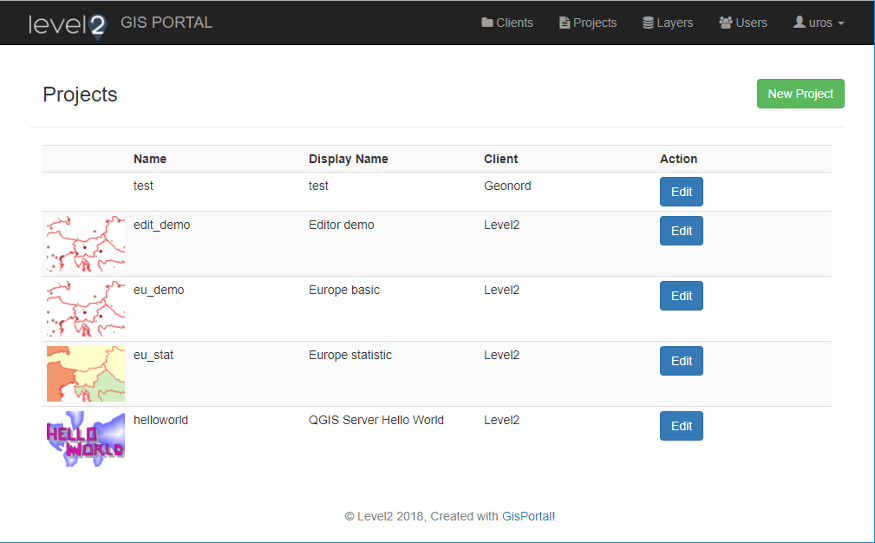
You go through this after you setup gisapp!
This code relies on database from gisapp. Make sure you are running latest database version!
Checkout into web root to have gisportal folder beside gisapp folder (EQWC)
cd /var/www/html/git clone https://github.com/level2-gis/gisportal.git
This got you latest code from master.
Setup database connection in application/config/database.php
application/config/config.phpgisportal_template.php to gisportal.php in application/config/.gisportal.php file.assets/img folder.gisapp/client_common/settings.jsTo preserve session information from gisapp to gisportal you have to edit php.ini and change line
session.name = PHPSESSIDtosession.name = sess_
To match default session time from gisportal (7200 sec) edit line
session.gc_maxlifetime = 1440tosession.gc_maxlifetime = 7200
This means that you login to gisportal and then browse all public projects or projects you have permission without
new login.
If you want users to confirm their registration by getting email to activate account you need to enable Email service below and set to TRUE
option
$config['email_activation']
in application/third_party/ion_auth/config/ion_auth.php
Navigate browser to http://your-server/gisportal/, you should see login page. Default login is admin, admin.
You need to configure email for password reset and other email actions from gisportal and gisapp.
Current email configuration is example for Gmail account to send emails using Google SMTP server. That means you don’t need to setup own mail server.
Edit application/config/email.php with your own Gmail access.
Read official Codeigniter documentation on all email preferences that can be set to configure using other mail servers.
If you have problems sending email check this settings for your Google account: Google-account-configuration
Now your gisportal URL looks like this:
Read [Shortening URL on Wiki](https://github.com/uprel/gisportal/wiki/Shortening-URL) to remove "/gisportal/index.php", like this:```http://your-server/login
You can test this on provided Demo link above!
You can change black background to default gray by changing
navbar-inversetonavbar-default
/application/views/templates/header_template.php
Or add lines below to /assets/css/style.css:
.navbar-inverse {background-color: #222;border-color: #080808;}
And change colors as you wish.
Support this project by DONATING.
You are also welcome to contribute to the project by testing, requesting new features, translating, submitting code, …
Read this tutorial about making changes to repositories.
Thank you!
Thanks to all translators, donators and special thanks to following companies for supporting this project:
Contact us for:
Uroš Preložnik, http://level2.si
Gisportal (c) 2017 - 2025, Level2 Uroš Preložnik s.p.